Test your Plaid integration
Test our Plaid integration by pulling data from Plaid's sandbox to a test company
When you've set up and enabled Plaid, you can test your integration with Plaid's sandbox. You'll need to:
- Set up a test company.
- Generate a Link URL to connect your test company to Plaid's sandbox.
- Connect a test account.
Set up a test company
- Go to the Codat Portal and sign in.
- Go to Companies.
- On the right side of the page, select Add new company.
- Enter a name for your test company and select Add.
- Keep the Companies page open in a separate browser tab. You'll need it for the next stage of the process.
Generate a Link URL
To connect your test company to Plaid's sandbox, you can either generate a Link URL from the Codat Portal or via the API.
Generate a Link URL from the Codat Portal
- On the Companies page, scroll down until you find the test company that you created earlier.
- Next to the company name, select Request data.
The Links URL... dialog box is displayed. - At the bottom of the dialog box, select Create.
- Copy the generated URL and go straight to Connect to Plaid's sandbox.
Generate a Link URL via the API
- Open the POST /companies/{companyId}/connections endpoint.
- Replace
{companyId}with the ID of the test company you've just set up. - Also, in the body of the request, enter the platform key:
"plaid"
- Send your request.
Codat generates a unique link to Plaid's sandbox. For example:
{
"id": "33f13646-e3f0-458a-b6ee-f5c1f38c1fdb",
"integrationId": "580146ed-7556-4f92-8bf9-7344667763ec",
"sourceId": "46ee0089-dc88-405a-9667-9fb3d9976f19",
"platformName": "Plaid",
"linkUrl": "https://link.codat.io/link/start/b8673b25-4444-0000-9906-0fecbfe4d2e3/33f13646-e3f0-458a-b6ee-f5c1f38c1fdb",
"status": "PendingAuth"
}
When you move to a production environment, you'll supply a link URL to each customer. The link URL is the start of the authorization process that allows you to retrieve data from your customer's bank account.
Connect to Plaid's sandbox
For testing only, you'll follow the process that your customers normally use to authorize a connection to their bank account.
- Copy the linkUrl value into your browser, which takes you to Plaid's sandbox.
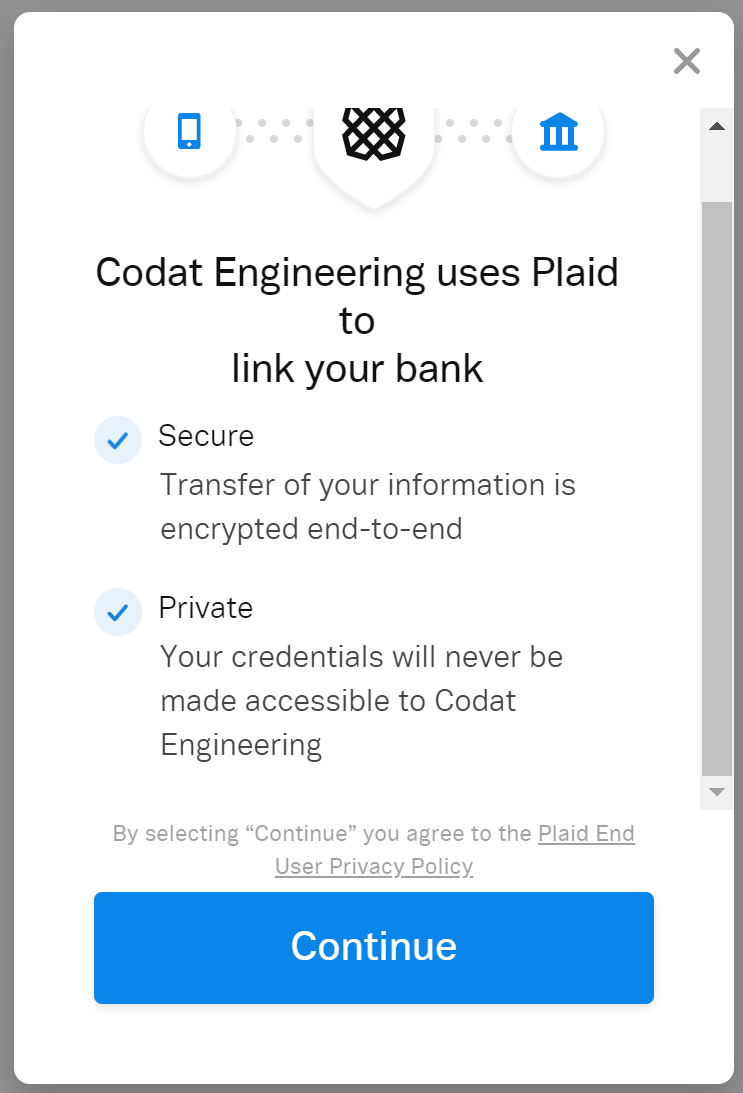
A message at the bottom of the screen confirms that you're in sandbox mode.
- Select Continue.
A dialog box shows a list of available bank accounts that have sample data for testing. This is Plaid's secure link site. - Select the bank account type you're interested in, or if it's not listed, search for it first.
- Select Continue to Bank Name.
You will either be directed to log in with sample test credentials or to authenticate for the sandbox. - Enter the test credentials or select Grant Access.
- Wait until a confirmation page is displayed.
You're now ready to start testing.
Check your banking data
You can check the data from the account you've linked to Plaid's sandbox in two ways: in the Codat Portal and through the Codat API.
To perform a quick check from the Codat Portal:
- On the navigation bar, select Companies, and search for the test company that you created.
- Click the company name.
- Select Banking API in the side navigation menu.
- In the Data type dropdown, select New to show the new banking data types.
- Click Banking - Accounts to view accounts and related transaction data.
To retrieve account details from the API, use either of the following endpoints:
GET /companies/{companyId}/connections/{connectionId}/data/banking-accounts
GET /companies/{companyId}/connections/{connectionId}/data/banking-transactions